The Episode Description block enables you to insert the description text directly from your podcast RSS feed.
Goal: Understand the settings which are unique to the Episode Description block.
Prerequisites:
- Podcaster Plus Blocks plugin installed and activated.
- Your Podcast RSS Feed successfully connected in the plugin settings.
Insert the Episode Description block #
You can insert the episode description by clicking the blue ‘+’ button to open the inserter panel on the left of the block editor, or by typing ‘/description’ in a new paragraph.
Do not confuse the WordPress Term Description block with the Podcaster Plus Episode Description block. You need the block with the purple icon.
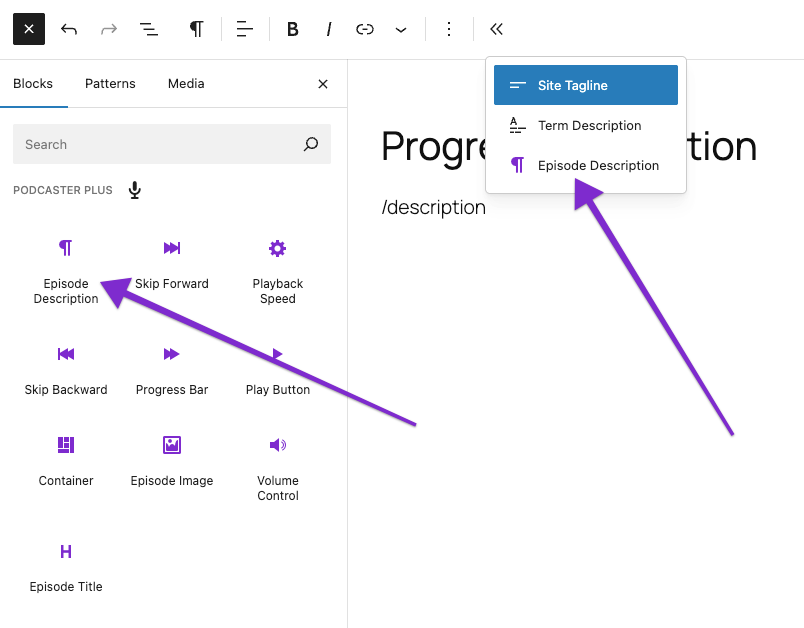
Episode Description block settings #
It’s important to notice that, unlike most of the Podcaster Plus blocks, the Episode Description block inserts multiple blocks. They are:
- Episode Description Block (parent)
- WordPress Paragraph block or blocks (children)
(this is the WordPress default image block)
We do this so that you can style the paragraph blocks with the default WordPress options.
The Episode Description block:
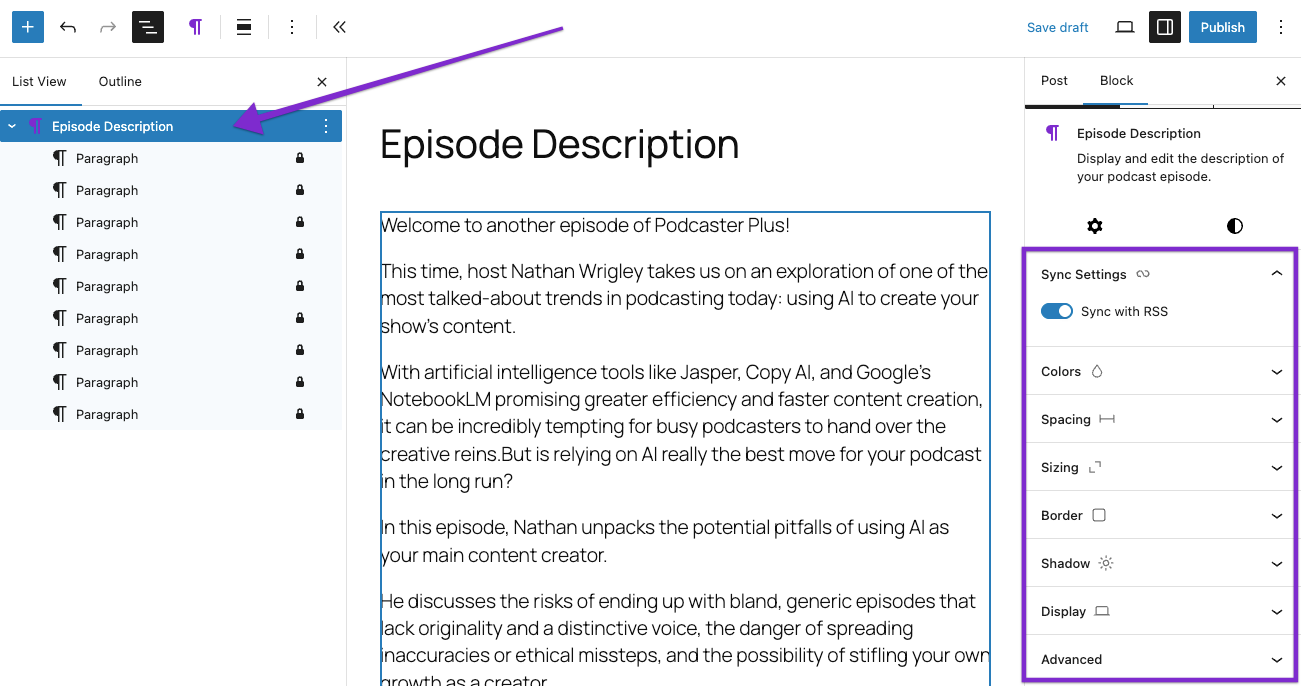
The WordPress Paragraph block(s) are inserted as a children of the Podcaster Plus Episode Description block.
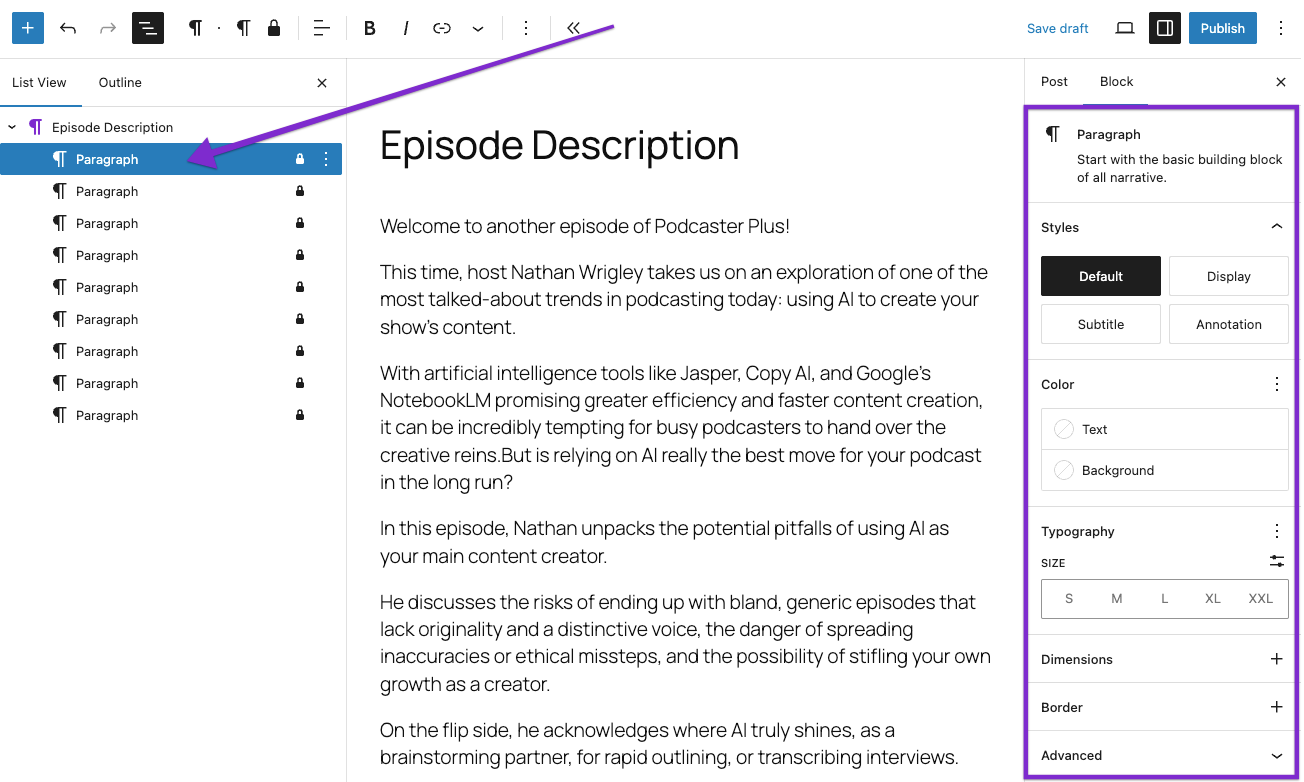
Notice that the paragraphs are all locked, and can be unlocked for amending / deleting by right-clicking inside the inspector and clicking ‘unlock’. This is to protect them from accidental amendments.
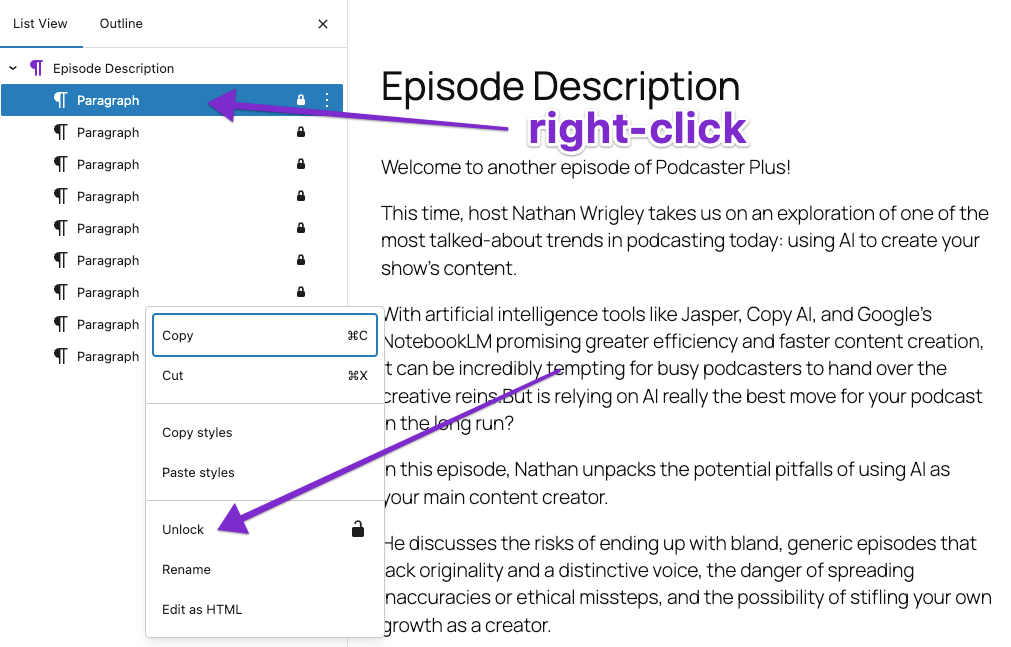
Settings unique to the Episode Description block #
The only settings which is unique to the Episode Description block is the Sync with RSS feed option.
If you alter the description text, you can reset it to the original title from the RSS feed by toggling this setting off and then on again. This removes your amendments and restores the original text.
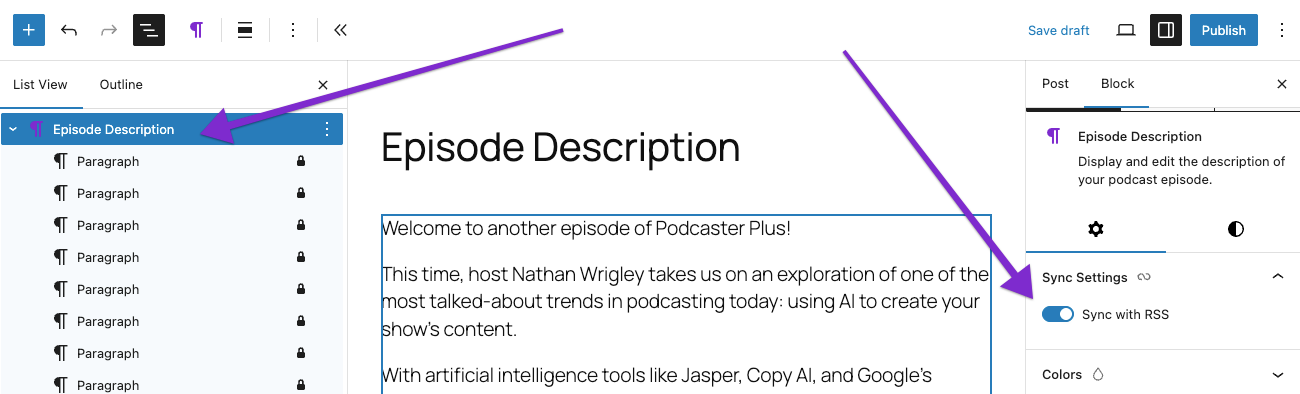
Settings shared with other blocks #
There are many other options for styling the Episode Description. You can find more information about those:
- Color
- Spacing
- Sizing
- Border
- Shadow
- Display