The Episode Image block enables you to insert the title of your podcast directly from your RSS feed.
Goal: Understand the settings which are unique to the Episode Title block.
Prerequisites:
- Podcaster Plus Blocks plugin installed and activated.
- Your Podcast RSS Feed successfully connected in the plugin settings.
Insert the Episode Image block #
You can insert the episode image by clicking the blue ‘+’ button to open the inserter panel on the left of the block editor, or by typing ‘/image’ in a new paragraph.
Do not confuse the WordPress Image block with the Podcaster Plus Episode Image block. You need the block with the purple icon.
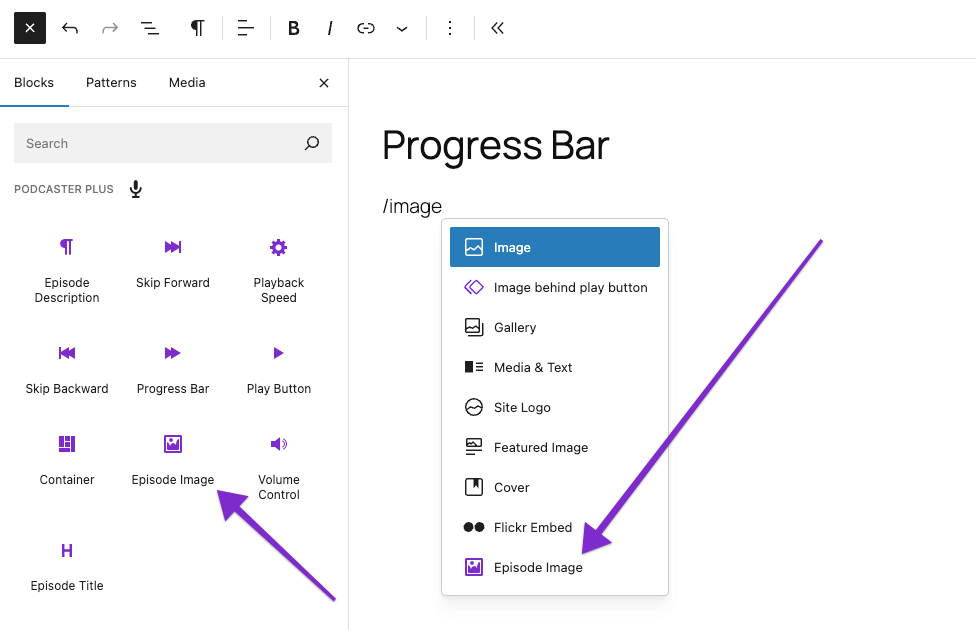
Episode Title block settings #
It’s important to notice that, unlike most of the Podcaster Plus blocks, the Episode Title block inserts two blocks. They are:
- Episode Image Block (parent)
- WordPress Image block (child)
(this is the WordPress default image block)
We do this so that you can style the image block with the default WordPress options.
The Episode Image block:
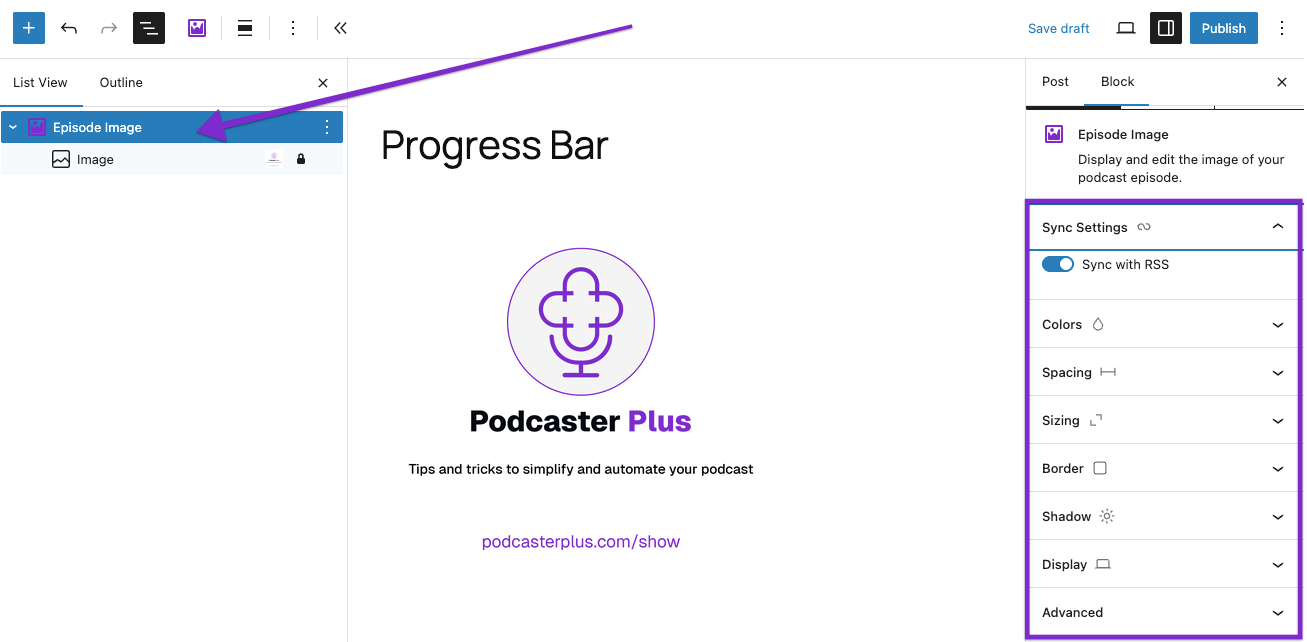
The WordPress Image block which is inserted as a child of the Podcaster Plus Episode Image block:
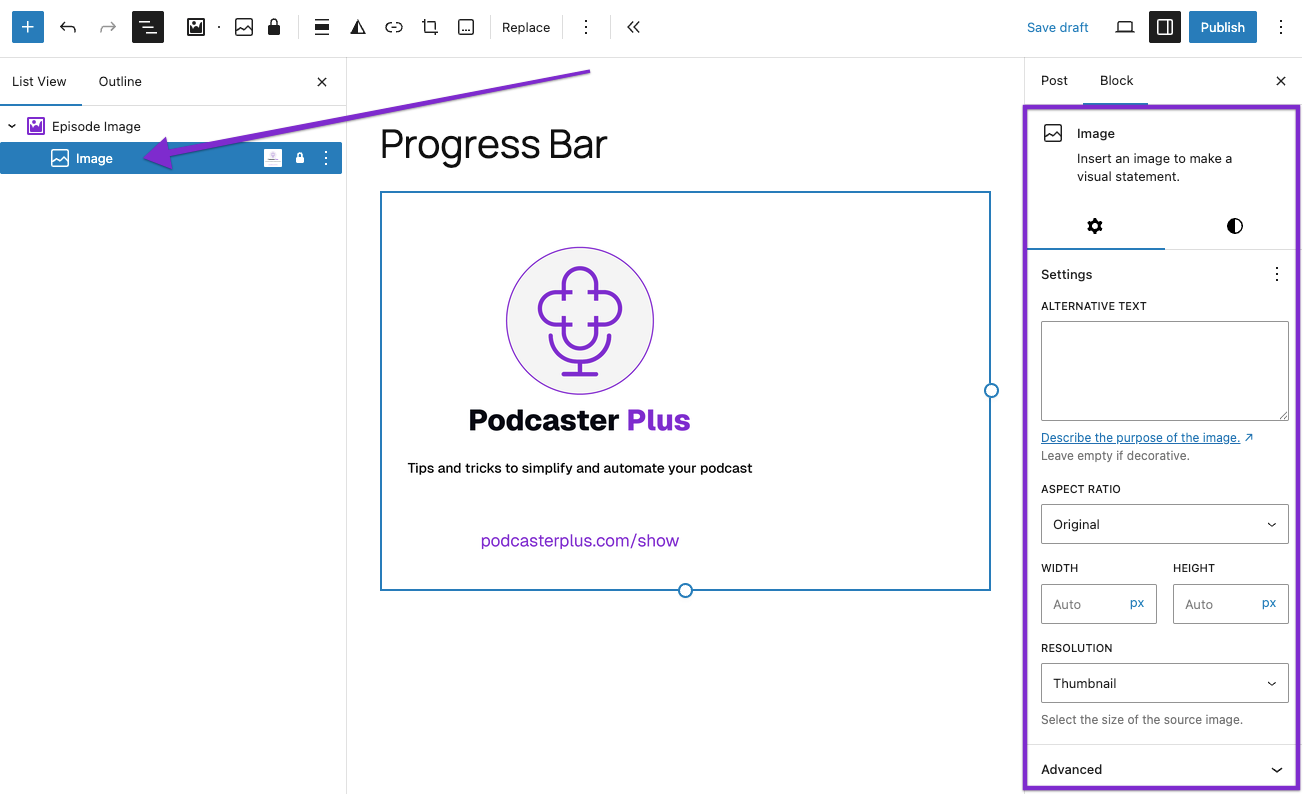
Settings unique to the Episode Image block #
The only settings which is unique to the Episode Image block is the Sync with RSS feed option.
If you alter the image, you can reset it to the original title from the RSS feed by toggling this setting off and then on again. This removes your amendments and restores the original image.
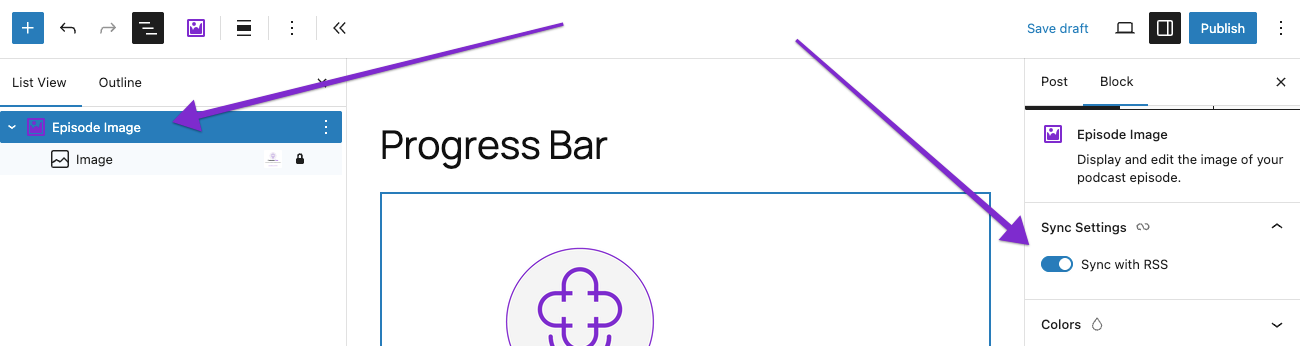
Notice that the actual image is contained in a child of the Episode Image block. This is the default WordPress Image block and has the default WordPress settings to amend alt text, aspect ratio, resolution and more.
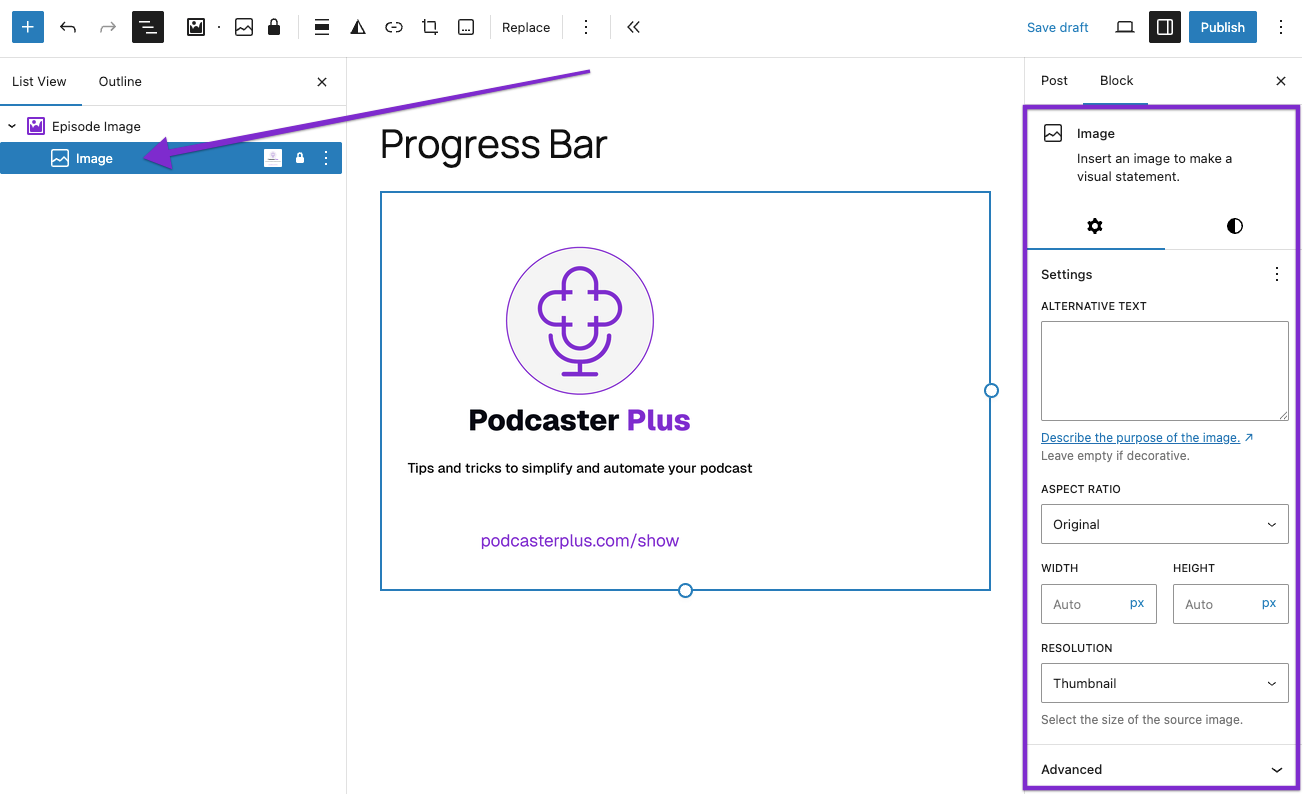
Settings shared with other blocks #
There are many other options for styling the Episode Image. You can find more information about those:
- Color
- Spacing
- Sizing
- Border
- Shadow
- Display