The Episode Title block enables you to insert the title of your podcast directly from your RSS feed.
Goal: Understand the settings which are unique to the Episode Title block.
Prerequisites:
- Podcaster Plus Blocks plugin installed and activated.
- Your Podcast RSS Feed successfully connected in the plugin settings.
Insert the Episode Title #
You can insert the progress bar by clicking the blue ‘+’ button to open the inserter panel on the left of the block editor, or by typing ‘/title’ in a new paragraph.
Do not confuse the WordPress Title block with the Podcaster Plus Episode Title block. You need the block with the purple ‘H’ icon.
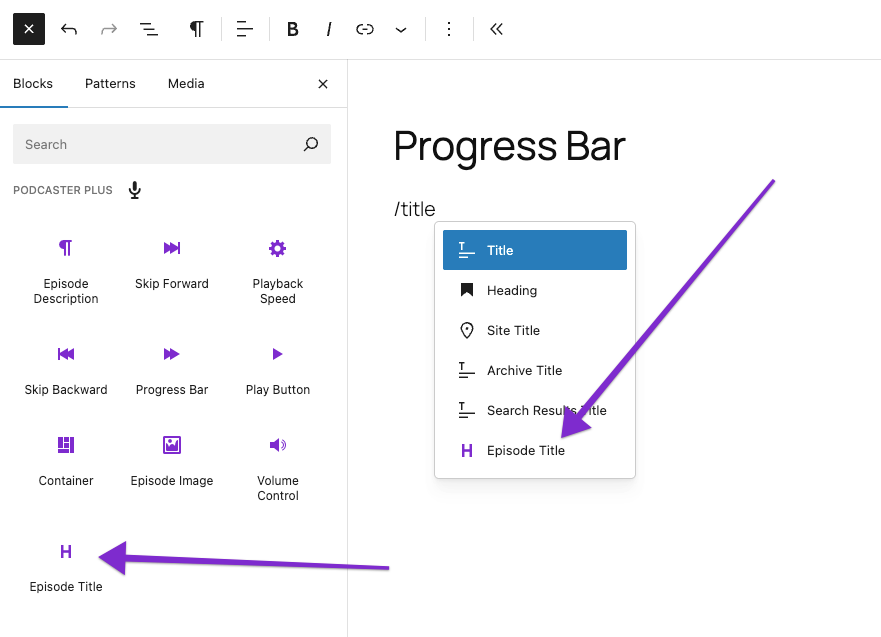
Episode title block settings #
It’s important to notice that, unlike most of the Podcaster Plus blocks, the Episode Title block inserts two blocks. They are:
- Episode Title Block
- Heading block (this is the WordPress default heading block)
We do this so that you can style the title block with the default WordPress options.
The Episode Title block:
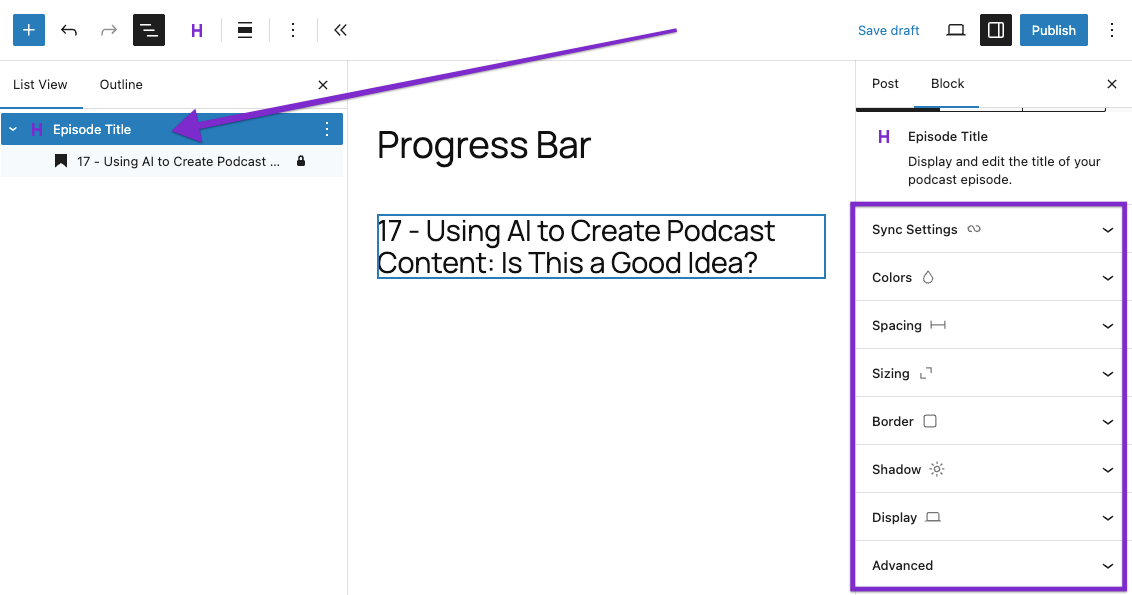
The WordPress Heading block which is inserted as a child of the Podcaster Plus Episode Title block:
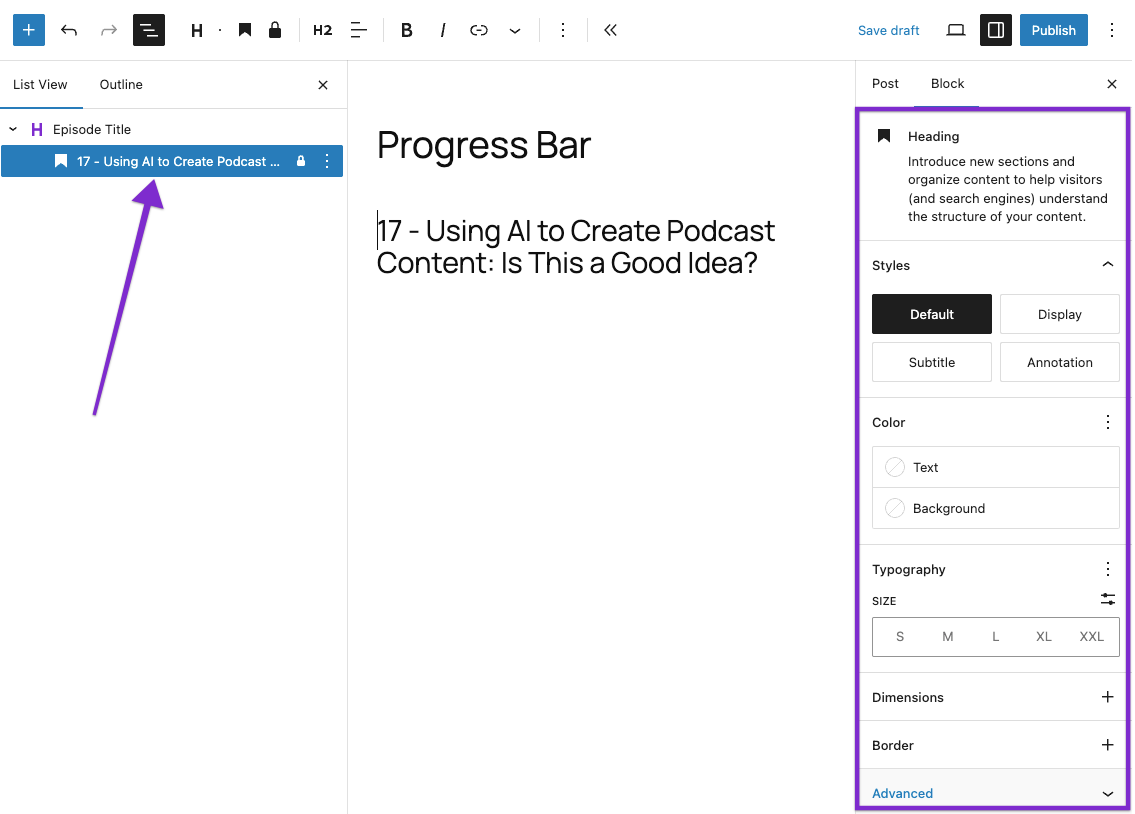
Settings unique to the Episode Title block #
The only settings which is unique to the Episode Title block is the Sync with RSS feed option.
If you alter the title, you can reset it to the original title from the RSS feed by toggling this setting off and then on again. This removes your amendments and restores the original title.
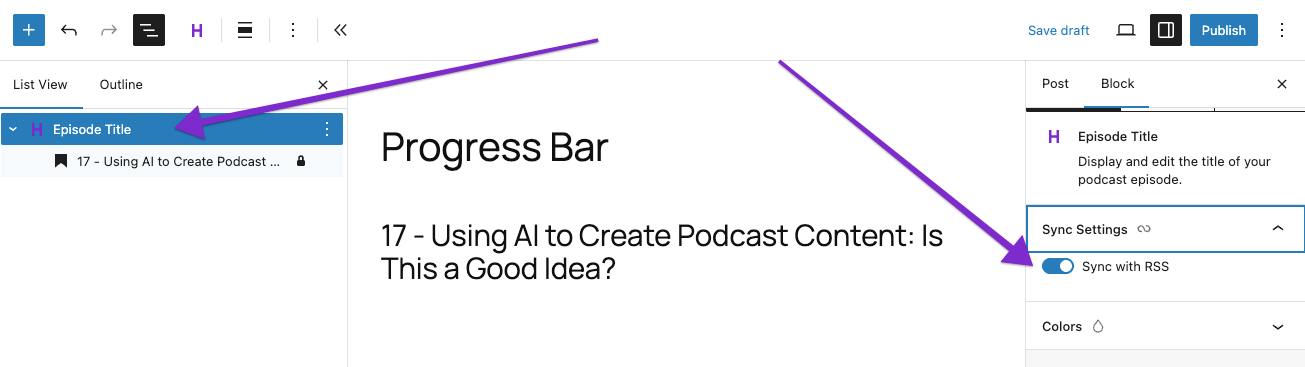
Notice that the actual text of the title is contained in a child of the Episode Title block. This is the default WordPress Heading block and has the default WordPress settings to amend color, typography and more.
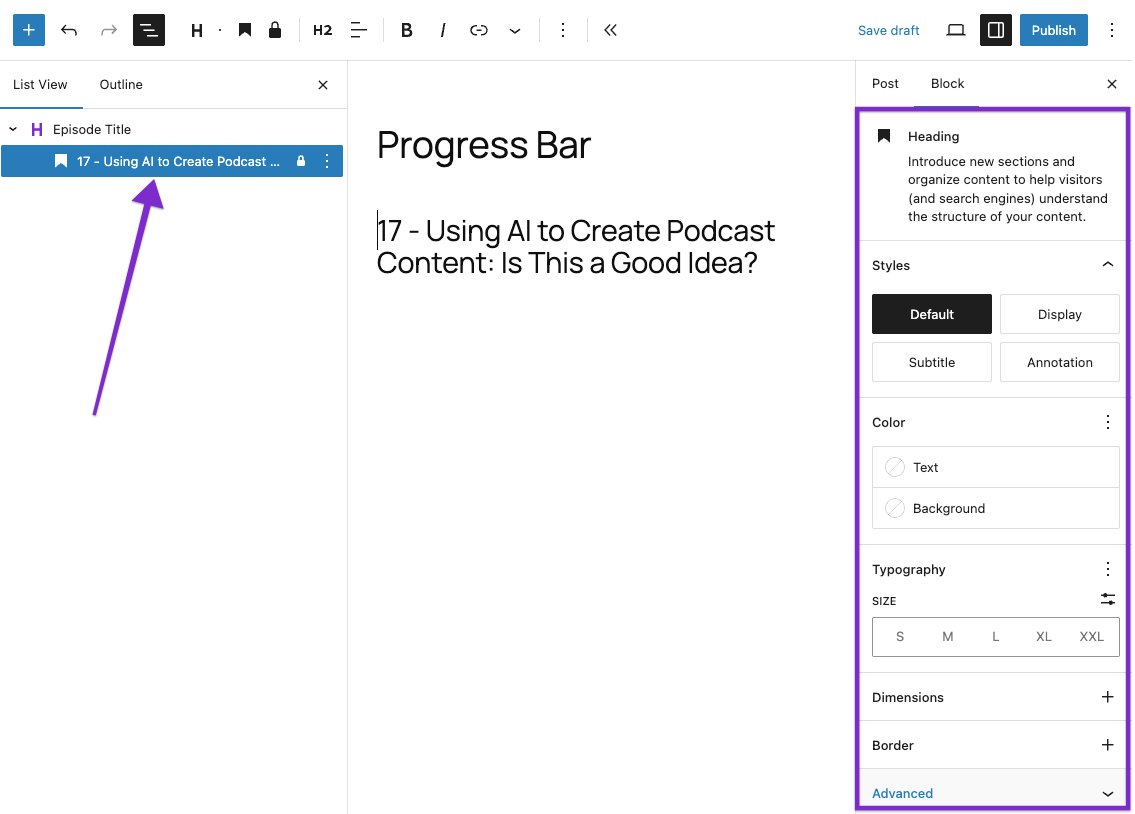
Settings shared with other blocks #
There are many other options for styling the Episode Title. You can find more information about those:
- Color
- Spacing
- Sizing
- Border
- Shadow
- Display