The Progress Bar block enables users to move backwards and forwards through the audio to a time of their choosing.
Goal: Understand the settings which are unique to the Progress Bar block.
Prerequisites:
- Podcaster Plus Blocks plugin installed and activated.
- Your Podcast RSS Feed successfully connected in the plugin settings.
Insert the Progress Bar #
You can insert the progress bar by clicking the blue ‘+’ button to open the inserter panel on the left of the block editor, or by typing ‘/progress’ in a new paragraph.
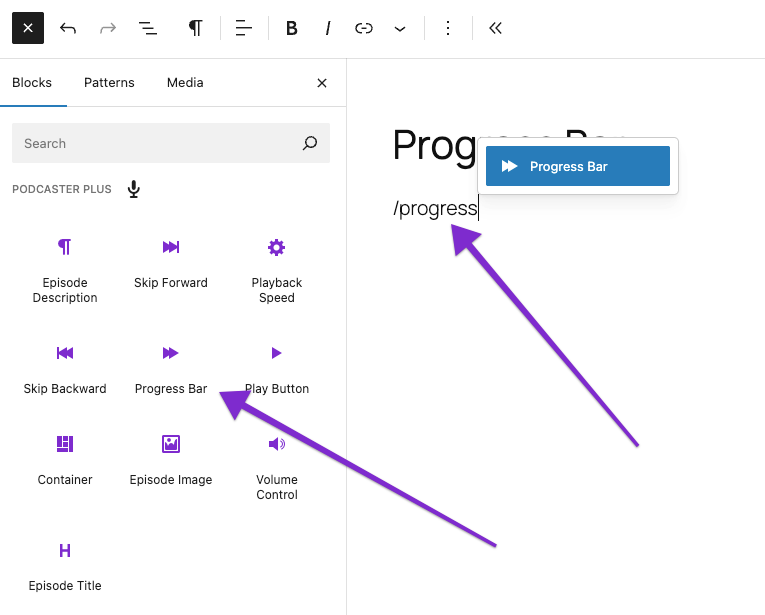
Progress Bar block settings #
When you click on the Progress Bar block, you will see the settings available in the sidebar to the right:
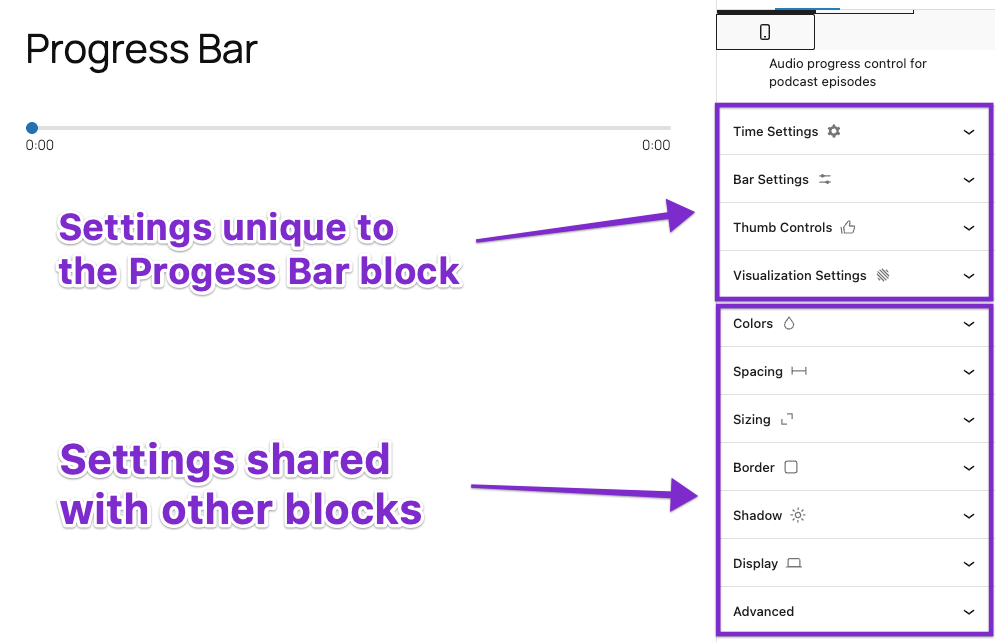
Settings unique to the Progress Bar block #
Time Settings: #
You can control the size of the time settings at the start and end of the progress bar.
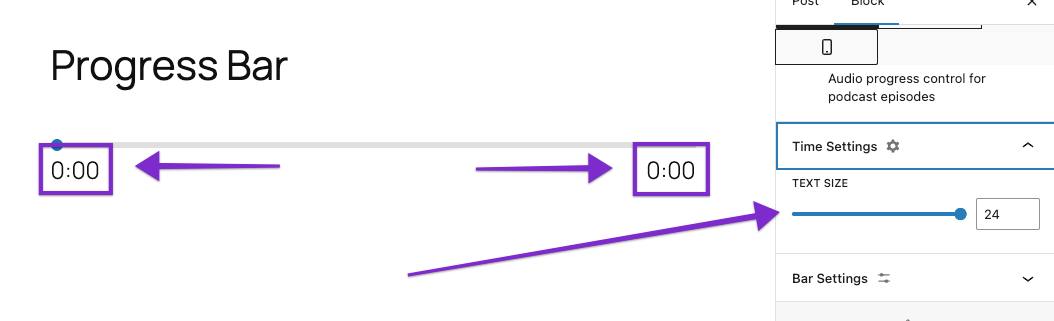
Bar Settings: #
You are able to alter the height of the progress bar, as well as how rounded the ends of the bar are.
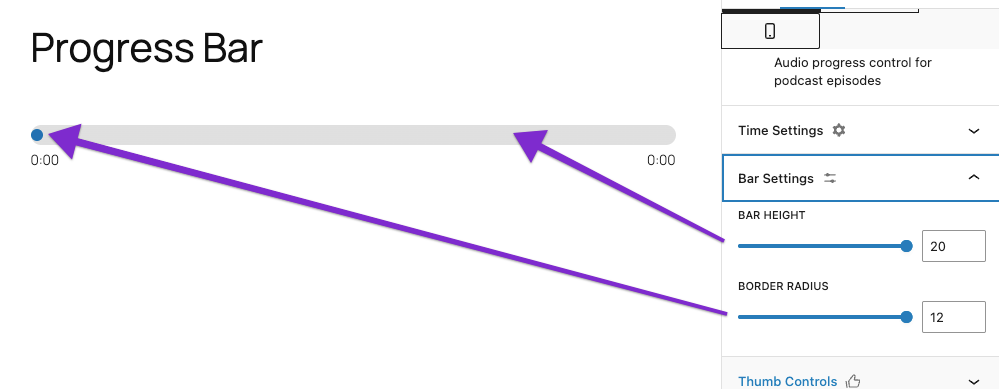
Thumb Controls: #
These settings allow you to increase the size of the ‘thumb’. This will make it more visible and easier to interact with, especially on mobile devices when a finger will be required.
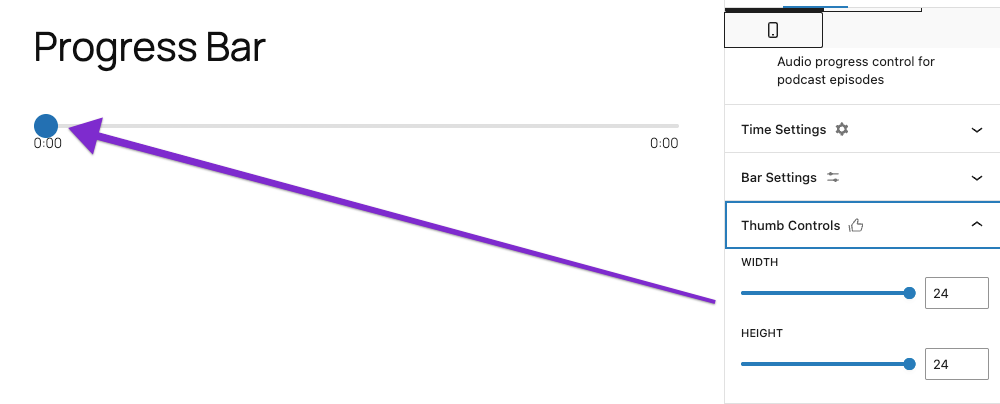
Visualization Settings: #
This settings allow you to add a visualisation effect when the audio is played. The options are:
- None
- Bars
- Dots
- Wave
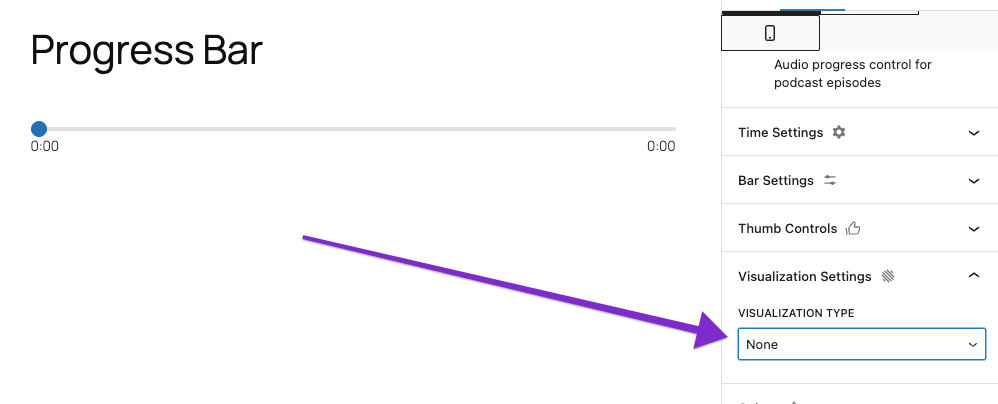
How the visualization might look (you can customize it) in the bars, dots, and wave states:
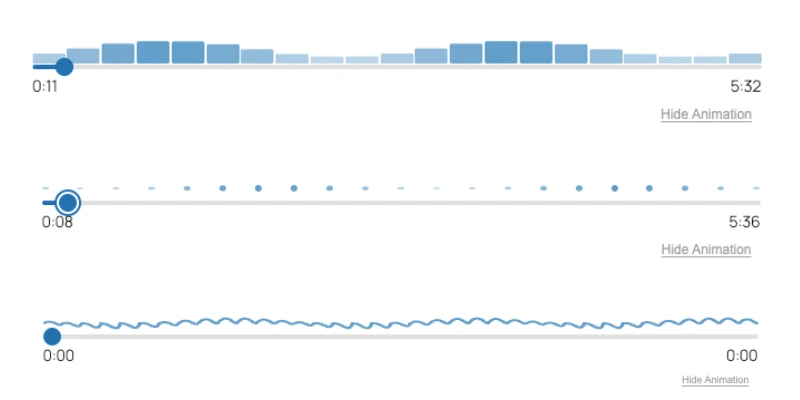
Additional settings become available if you select Bars, Dots or Wave:
- Density: How ‘tightly packed’ the visualization is
- Visualization Height: How tall the visualization is
- Animation Speed: How fast the visualization moves
- Show Toggle Button: Some visitors prefer not to see animations on the screen, and this displays a small ‘Hide Animation’ text below the player (under the timer at the right), which will enable them to toggle the animation on / off
Settings shared with other blocks #
There are many other options for styling the Play Button. You can find more information about those:
- Color
- Spacing
- Sizing
- Border
- Shadow
- Display