To use Podcaster Plus Blocks, you first need to tell it where to find your podcast episodes. This is done by connecting your podcast’s RSS feed. This is a vital step, as the plugin pulls all episode data directly from this feed.
Prerequisites:
- Podcaster Plus Blocks plugin installed and activated.
- Your valid podcast RSS feed URL. Need help finding this? RSS Lookup is a free, open-source tool to find RSS feeds on any URL. Cast Feed Validator will check the health of the Podcast RSS to ensure it’s valid.
Steps to connect your RSS feed: #
- Navigate to Settings: Go to your WordPress admin dashboard’s Podcaster Plus settings page.
- Located as a top-level Podcaster Plus menu item.
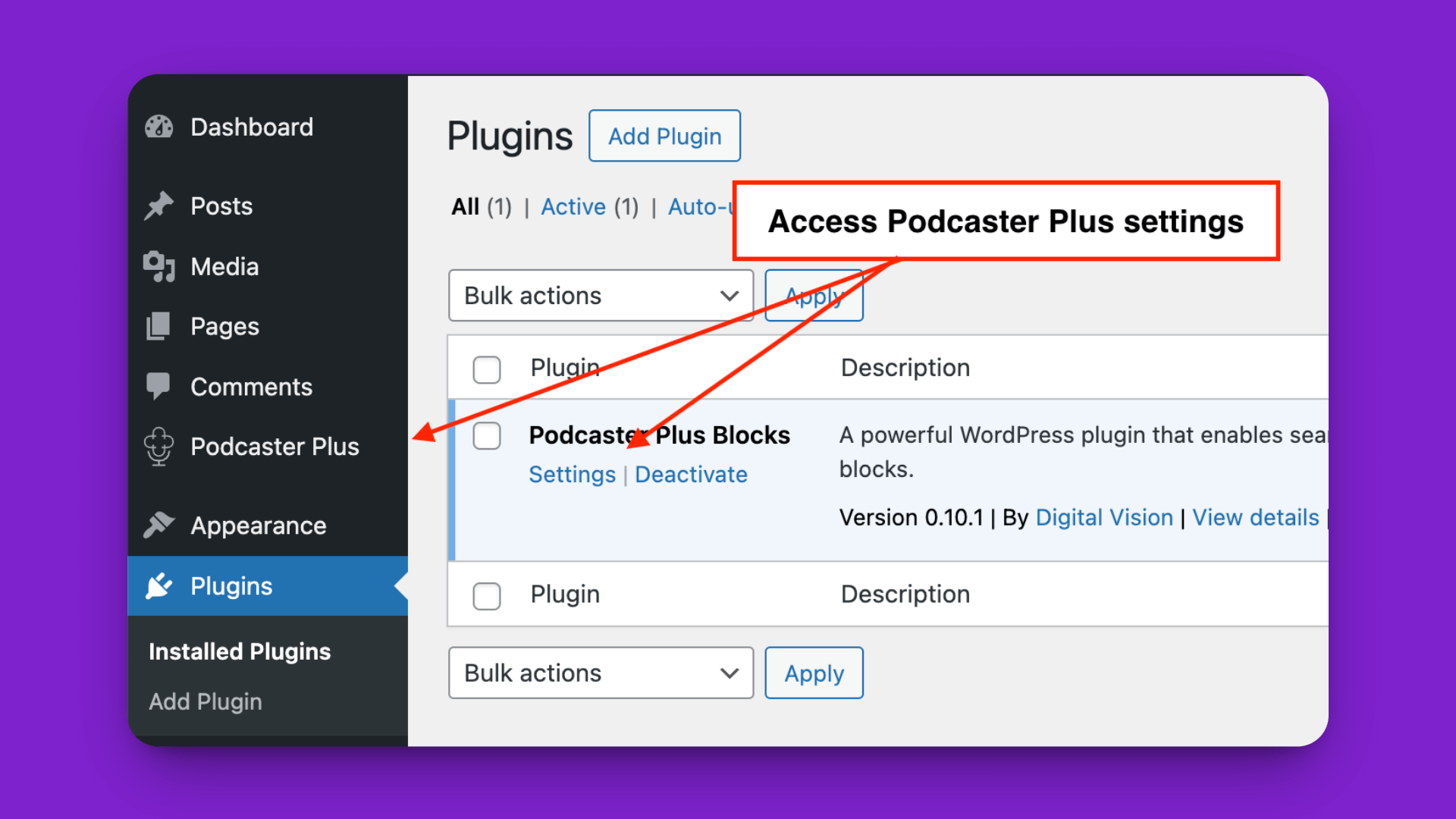
- Locate the RSS Feed Field: Find the input field labelled “RSS Feed URL” on the settings page.
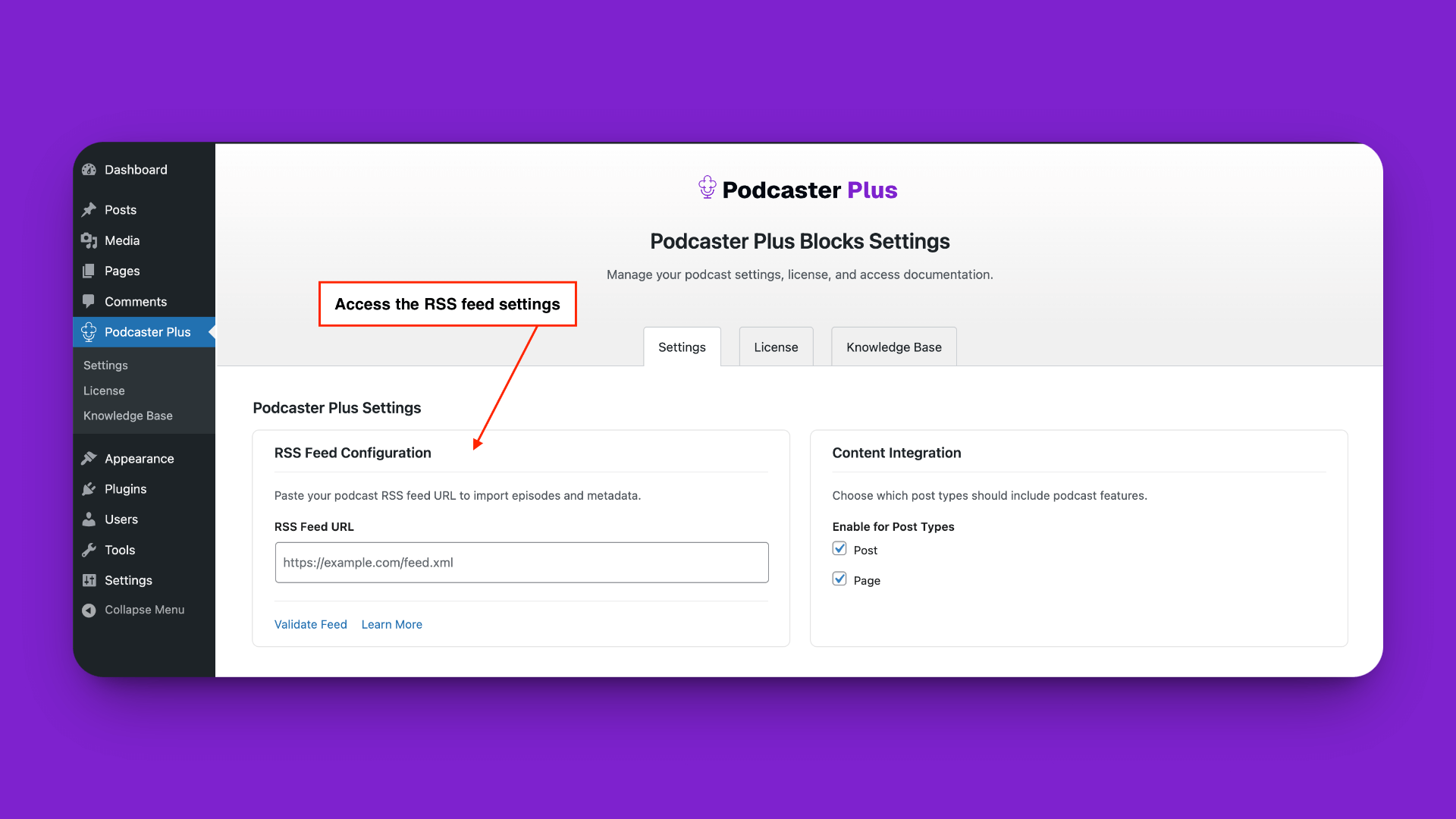
- Enter Your Feed URL: Carefully copy your entire podcast RSS feed URL and paste it into this field. Make sure it includes
http://orhttps://.
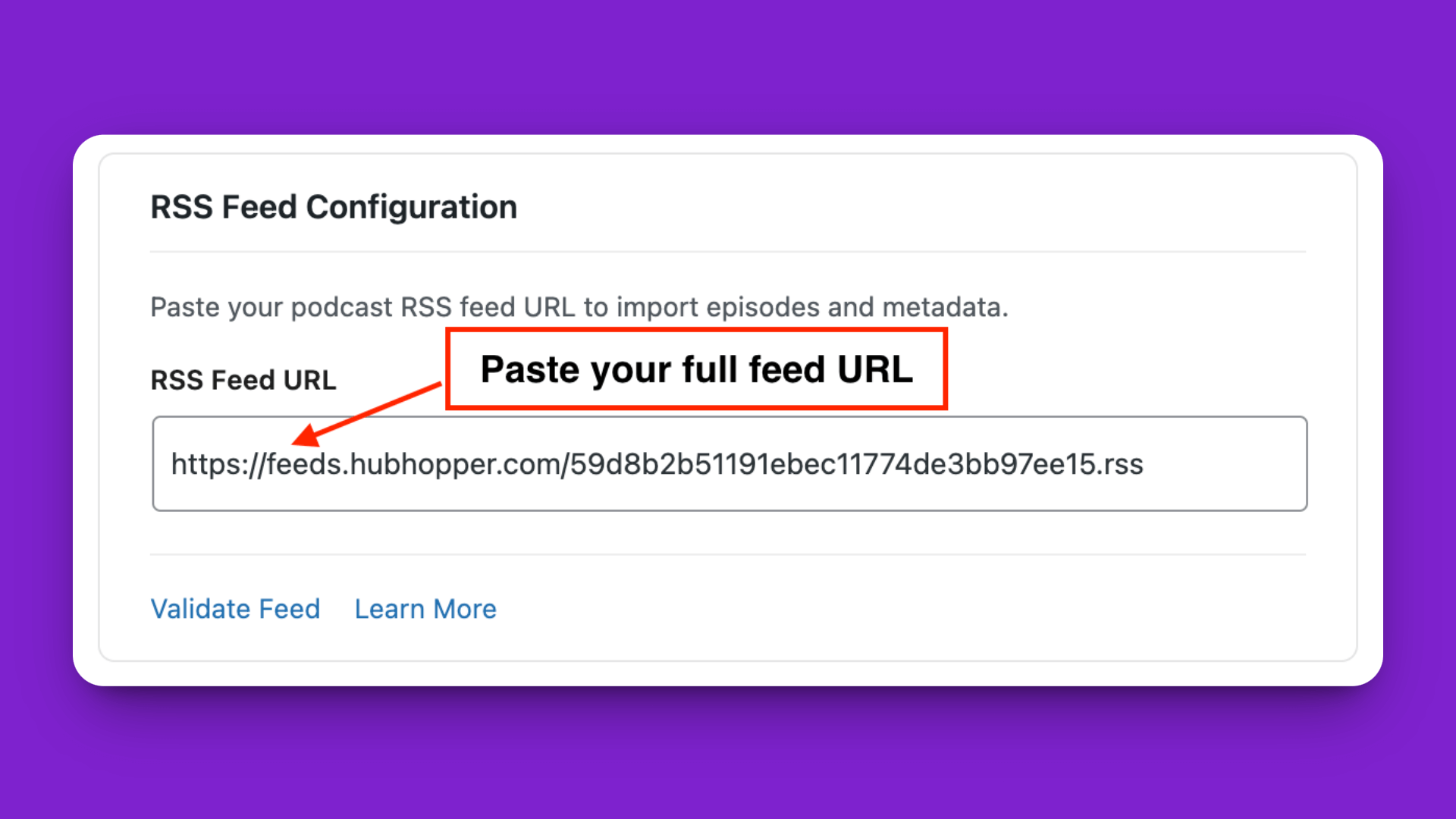
- Saved Changes and Confirmation: When making changes to settings within Podcaster Plus, these settings are saved automatically. Once you enter a new RSS URL, you will receive a message stating “Settings saved successfully!“
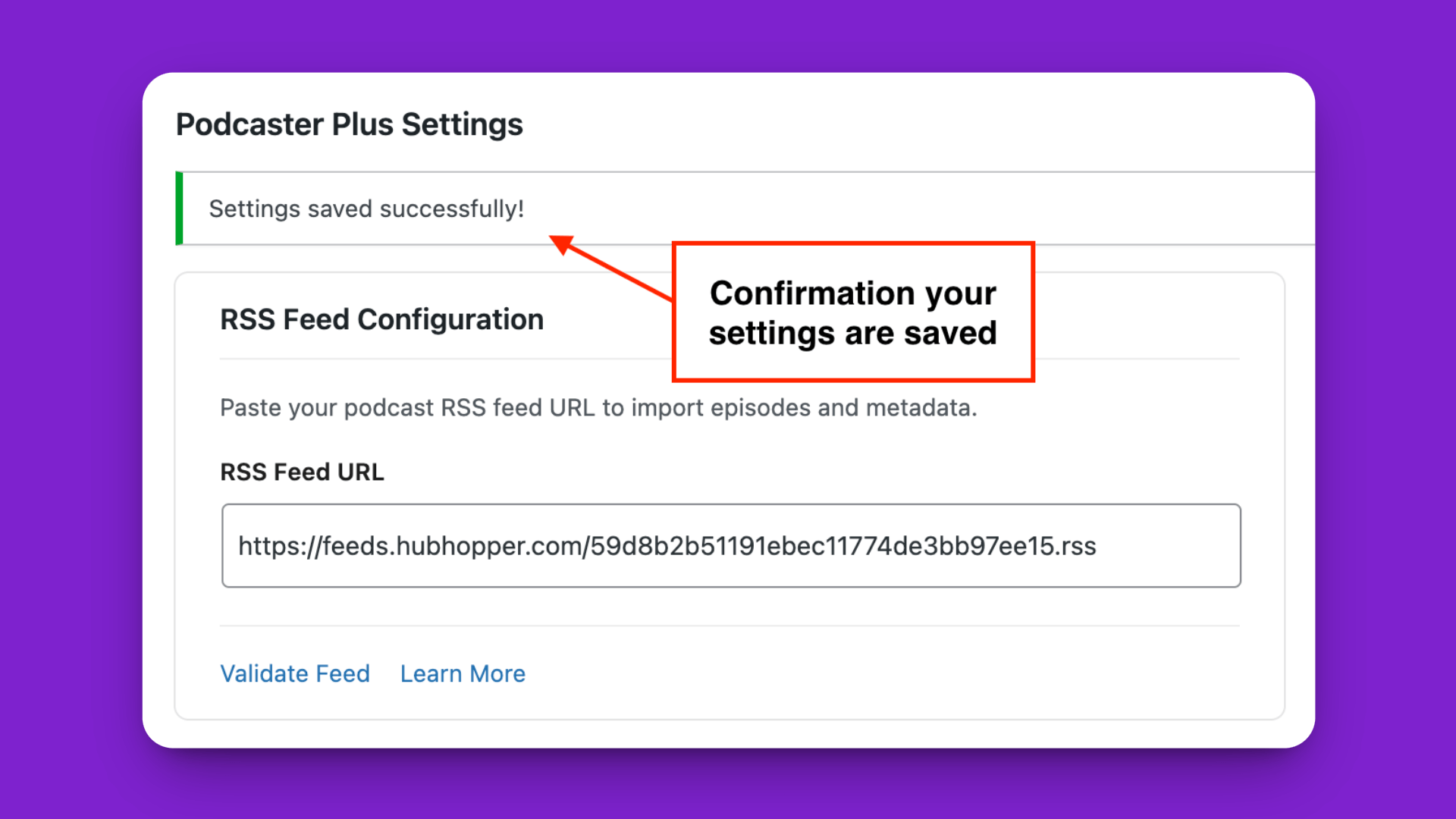
Your Podcaster Plus Blocks plugin is now connected to your podcast! It can fetch your latest episodes and their details.
Video Tutorial: #
Watch a video tutorial outlining the steps shared in this doc
Troubleshooting: #
- Invalid Feed Error: Double-check you copied the exact URL. Try validating your feed using an external validator like Cast Feed Validator.
- Unable to Connect: Ensure your website server can reach the feed URL (check for firewall issues if self-hosting the feed).
Next Step: Ready to add your first episode to a post? Check out the Quick Start Guide.